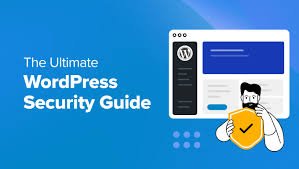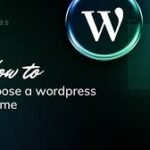WordPress is the world’s most popular content management system, powering over 40% of all websites. However, its popularity also makes it a prime target for hackers and cyber threats. Securing your WordPress site is crucial to protect your content, user data, and your reputation. This ultimate guide to WordPress security will walk you through the best practices and essential tools to keep your site safe from malicious attacks.

1. Choose a Secure Hosting Provider
The foundation of your website’s security starts with your hosting provider. A reliable host will offer robust security features like firewalls, malware scanning, and regular backups, all of which are essential in preventing security breaches.
Best Practice:
- Look for hosting providers that prioritize security and offer features like SSL certificates, DDoS protection, and automatic backups.
- Consider using managed WordPress hosting, which often includes enhanced security measures tailored specifically for WordPress sites.
Recommendation: I recommend Hostinger for their top-notch security features and dependable service. Secure your site today with Hostinger.
2. Keep WordPress, Themes, and Plugins Updated
One of the simplest yet most effective ways to secure your WordPress site is by keeping your core WordPress software, themes, and plugins up to date. Updates often include patches for security vulnerabilities that could be exploited by hackers.
Best Practice:
- Enable automatic updates for minor WordPress core updates, or regularly check for updates manually.
- Update your themes and plugins as soon as new versions are released.
- Delete any unused or inactive themes and plugins, as they can pose a security risk if left outdated.
3. Use Strong Passwords and Two-Factor Authentication (2FA)
Weak passwords are one of the most common entry points for hackers. Ensuring all users on your site use strong, unique passwords is essential. Additionally, enabling two-factor authentication (2FA) adds an extra layer of security.
Best Practice:
- Use a password manager to create and store complex passwords that are hard to crack.
- Install a plugin like Wordfence or Two-Factor Authentication to enable 2FA, requiring users to verify their identity through a second device.
4. Limit Login Attempts
By default, WordPress allows unlimited login attempts, which can make your site vulnerable to brute force attacks. Limiting the number of login attempts can prevent hackers from repeatedly guessing passwords.
Best Practice:
- Install a plugin like Login LockDown or WP Limit Login Attempts to restrict the number of login attempts.
- Set up alerts for failed login attempts to monitor suspicious activity.
5. Use a Web Application Firewall (WAF)
A Web Application Firewall (WAF) is a powerful security tool that filters and monitors incoming traffic to your site, blocking malicious traffic before it can reach your site. A WAF can protect against various attacks, including SQL injection, cross-site scripting (XSS), and DDoS attacks.
Best Practice:
- Use a WAF service like Sucuri or Cloudflare to protect your site from malicious traffic.
- Configure your WAF to block common threats and monitor suspicious activity.
6. Regularly Back Up Your Site
Regular backups are your safety net in case of a security breach. If your site is hacked or compromised, a backup allows you to restore your site to its previous state without losing data.
Best Practice:
- Use a reliable backup plugin like UpdraftPlus or BackupBuddy to schedule automatic backups.
- Store your backups on a secure, remote location like cloud storage, separate from your hosting server.
- Test your backups periodically to ensure they can be restored correctly.
7. Secure Your WordPress Admin Area
The WordPress admin area is the most critical part of your site and a prime target for hackers. Securing this area is essential to preventing unauthorized access.
Best Practice:
- Change the default admin username from “admin” to something unique.
- Restrict access to the wp-admin directory by IP address using .htaccess rules.
- Use the Wordfence or iThemes Security plugin to limit access and enhance admin area security.
8. Disable File Editing in WordPress Dashboard
By default, WordPress allows you to edit theme and plugin files directly from the dashboard. While convenient, this feature can be dangerous if a hacker gains access to your admin area. Disabling file editing can prevent malicious code from being injected into your site.
Best Practice:
- Add the following line of code to your wp-config.php file to disable file editing:
php
define('DISALLOW_FILE_EDIT', true);
9. Scan for Malware Regularly
Regularly scanning your site for malware can help detect and remove malicious code before it causes damage. Malware scans can identify threats like backdoors, phishing pages, and hidden links that could harm your site and its visitors.
Best Practice:
- Use a plugin like Wordfence or Sucuri to run regular malware scans on your site.
- Schedule scans to run automatically and set up alerts to notify you of any issues.
- Review and remove any suspicious files or code immediately.
10. Monitor and Audit Your Site’s Activity
Monitoring your site’s activity can help you detect unusual behavior, such as unauthorized logins or changes to your files. Keeping an audit log can help you trace the source of a security breach and take corrective action.
Best Practice:
- Install a plugin like WP Security Audit Log or Activity Log to monitor user activity on your site.
- Review the logs regularly to identify any suspicious behaviour.
- Set up alerts to notify you of critical actions, such as changes to user roles or modifications to core files.
Final Thoughts
Securing your WordPress site is an ongoing process that requires attention to detail and proactive measures. By following the best practices outlined in this guide, you can significantly reduce the risk of your site being compromised. Don’t leave your site’s security to chance—start by choosing a secure hosting provider like Hostinger to give your site the protection it deserves. Get started with Hostinger and enjoy peace of mind knowing your site is in good hands.